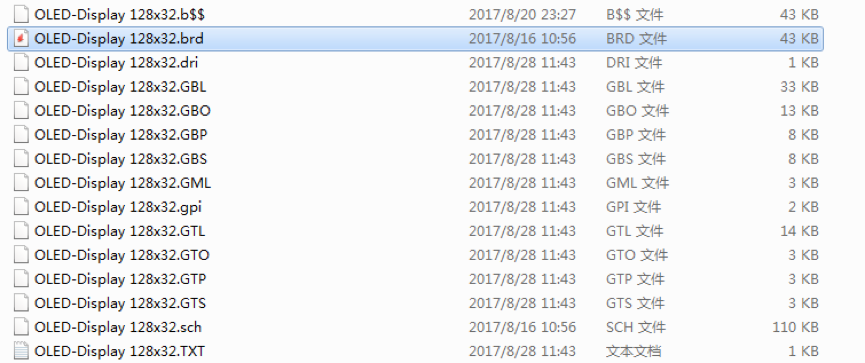How To Create a Gerber File Using Eagle
- By : BokTech team
Here is the guideline to create the files you need for a 2-layer and 4-layer board using Eagle. You will have all the necessary files needed to send to most PCB manufacturers.
1. Click "File"->"CAM Processer", then it will come to a new window.
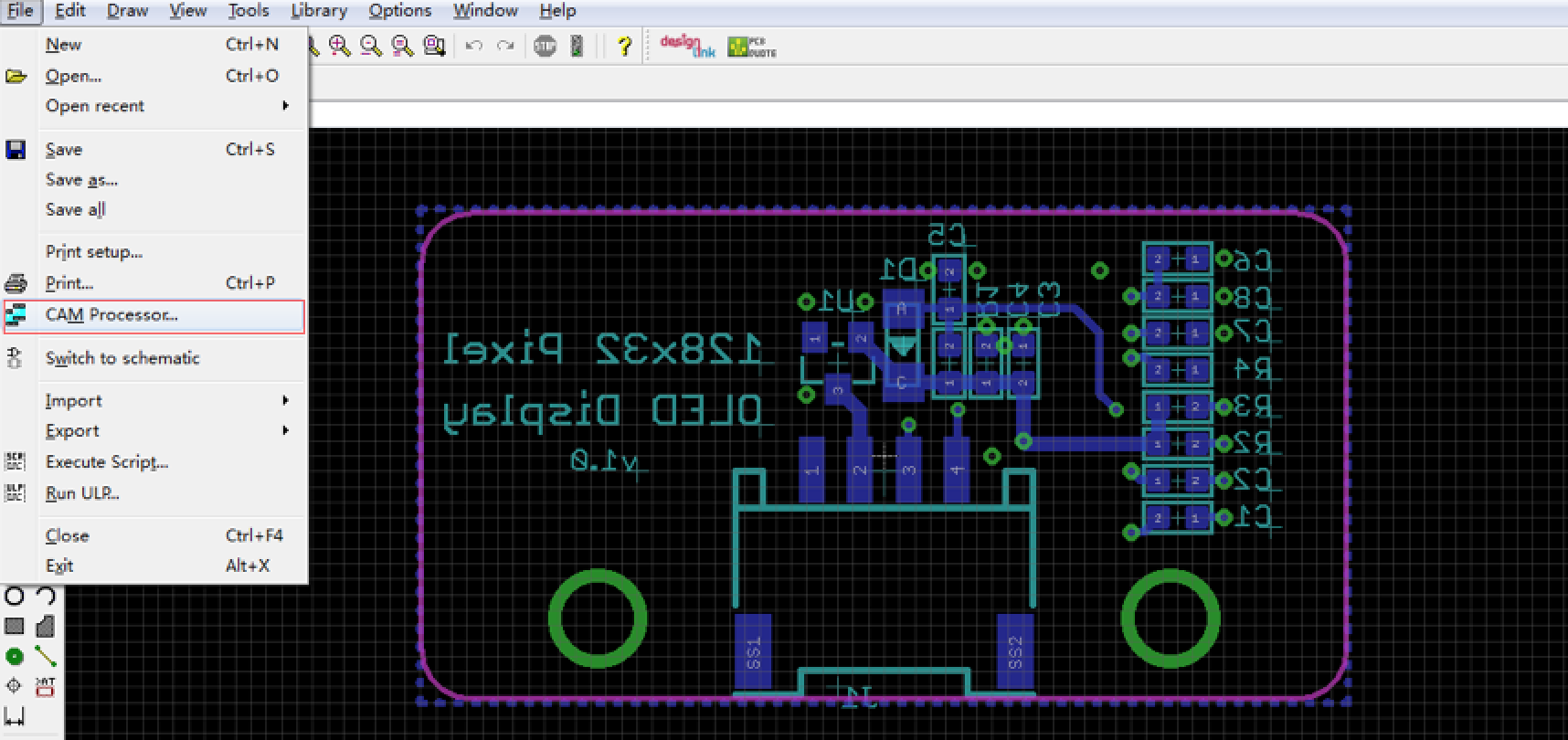
2. Come to the new window, click "File"->"Open"->"Job", then it will come to another window. You need to choose the corresponding file you need. ("Gerber_Generater_2-layer" for two layer PCB, "Gerber_Generater_4-layer_1-2-15-16" for four layers board, this is our own script, you can download in right side),then it will open a new window.
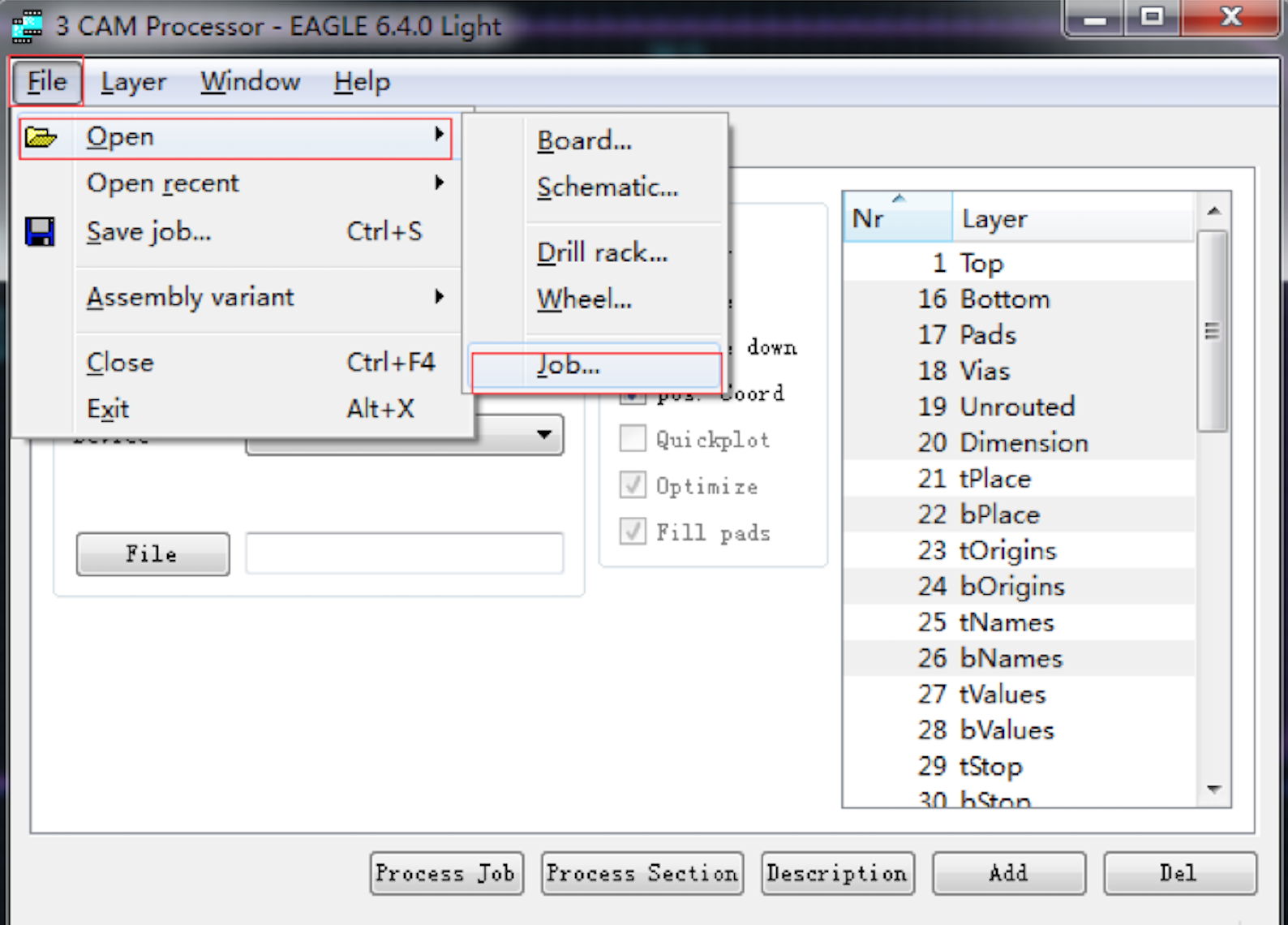
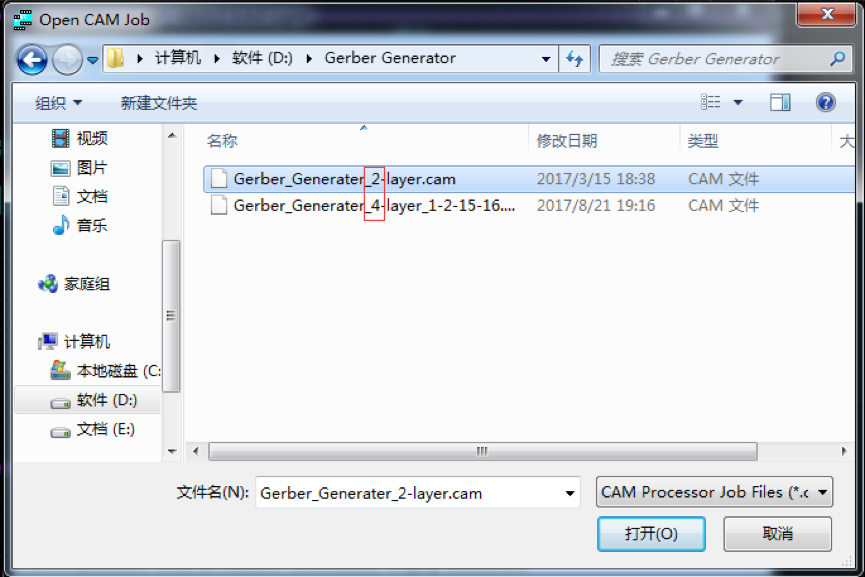
3. Come to the new window, select the ‘silk bottom’ to choose the silk you want to display on PCB, then select the ‘silk top’ and do the same thing. For this step, if you do not add the silk on special layer, we usually do the default setting.
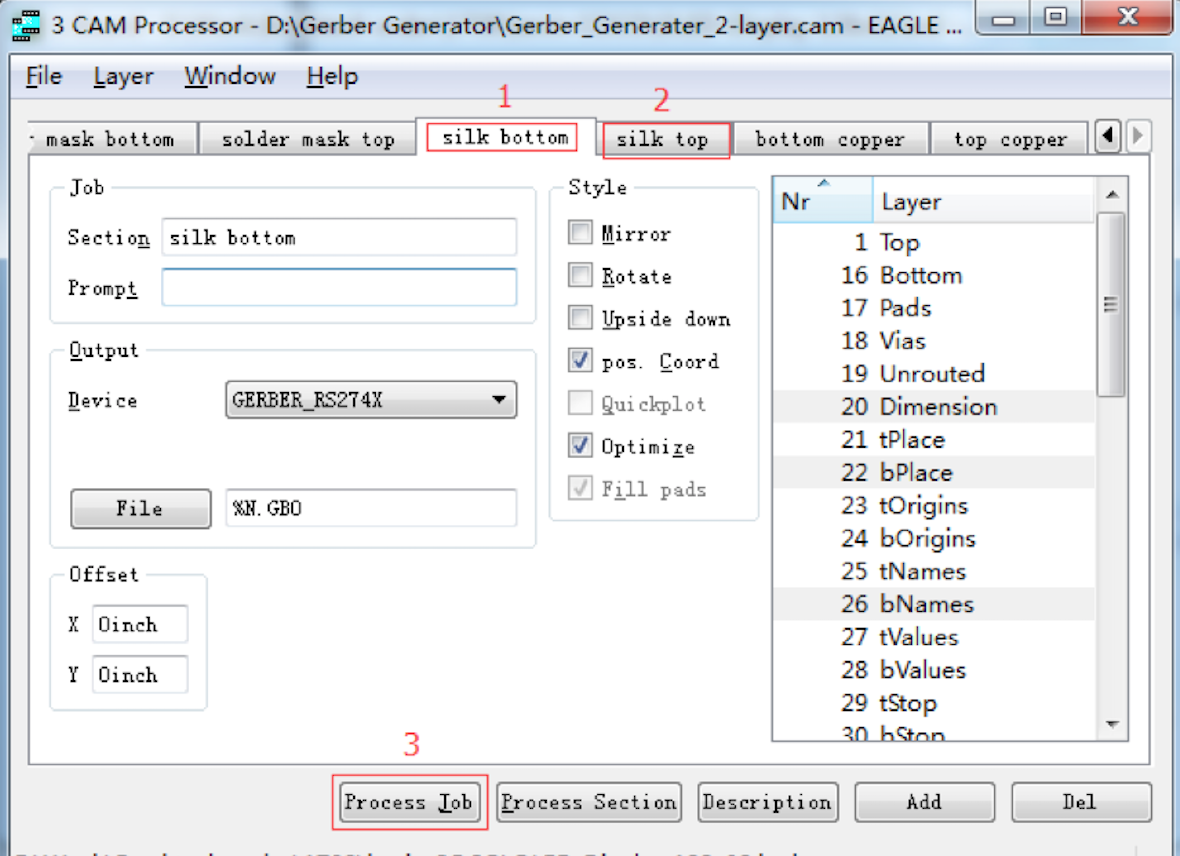
4. Click "Process Job", then you can find Gerber file you want in the same directory of eagle like the following picture.